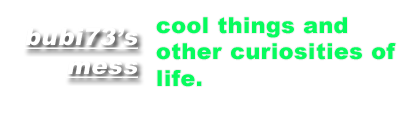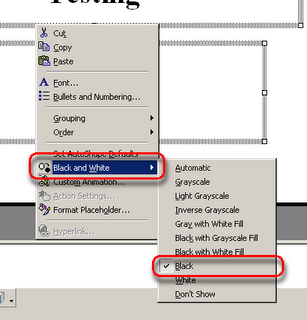Windows automation at it's best. Yes, I am all about that. I crunch numbers all day and do a lot of the same tasks over and over again. Anything that will let me make my life easier, I'm game.
Windows automation at it's best. Yes, I am all about that. I crunch numbers all day and do a lot of the same tasks over and over again. Anything that will let me make my life easier, I'm game.Here's one I can't live without. I use Firefox (Portable or otherwise) for about 90% of my web surfing habit. The other ten percent I have to use Internet Explorer for because the site most likely won't work. My employer's Intranet won't work without it. In FF I can open links in new tabs simply by clicking on them with the middle mouse button (or scroll wheel) . If you do the same in IE, nothing happens. Here's a little Autohotkey script that will let you open links in IE in a new window.
Copy from here:
MButton::
Send, {SHIFTDOWN}
MouseClick, left, , , 1, ,
Send, {SHIFTUP}
End here.
Paste the above three lines of code into Notepad and save the file with an .ahk extension.
In order to run the above you will need to have Autohotkey installed. It is small, free of charge and can be downloaded from here:
Download Autohotkey
P.S. Once Autohotkey is installed you can also convert the .ahk script into it's own exe which won't require Autohotkey to be installed on the same machine anymore.